The Complete Beginner’s Guide to Google Analytics 4 (GA4)
The Complete Beginner’s Guide to Google Analytics 4 (GA4)
Google Analytics 4 is the latest incarnation of Google’s popular website analytics platform. It was first introduced in October 2020, and has since taken the web by storm. GA4 offers several new features and enhancements than its predecessor, Universal Analytics, and is now more widely used than ever before.
This versatile and powerful tool can be used by businesses of all sizes, in any industry, to track website traffic and understand user behavior. It enhances decision-making by providing insights into how people interact with your website, and can be used to improve the overall user experience.
Google Analytics is a free platform, and setting it up is relatively simple. However, if you’re new to web analytics, the process can seem daunting. That’s where this guide comes in! This blog post will cover everything you need to know about Google Analytics 4, so you can set it up and start using it like a pro. We’ll discuss its various features, how to set it up GA4, how to interpret your data, and so much more!
By the end, you’ll be a GA expert, with no prior knowledge required. Let’s get started!

What is GA4?
Google Analytics 4 is a web analytics service offered by Google that tracks and reports website traffic. It offers a full suite of features that allow users to see how their site is performing, including page views, unique visitors, and conversion rates.
GA4 enhances the features of Universal Analytics – Google’s previous analytics platform – by offering more comprehensive data analysis and interpretation tools. It also allows for greater customization and flexibility when it comes to tracking goals and website events.
Importantly, GA44 is designed to be more future-proof than its predecessor. As the web continues to evolve, GA will develop with it, ensuring that your website data is always accurate and up-to-date, with no need for frequent updates or overhauls.
Want to learn more about Universal Analytics? Click here!
GA4 can also be used on websites of all sizes, from small personal blogs to large corporate sites. It works by tracking code that is placed on your website and can be used in conjunction with Google Ads and other Google products. In addition, it’s simple to set up and operate, making it an excellent choice for beginners.
Which Types of Hits Does Google Analytics 4 Track?
A hit can be defined as any interaction that happens on your website and is sent to Google Analytics. There are three different types of hits:
#1 Pageviews
A tracking code sends information to Google Analytics each time a page is loaded. This will show up as a pageview in your reports and will include info like the page URL, the page title, and any custom dimensions that you’ve set up.
If a user loads the same page multiple times, it will still only be counted as one pageview. However, if a user loads different pages on your site, each of those will be counted as separate page views.
To track a pageview hit, you’ll need to add the Google Analytics tracking code to each page of your website. The tracking code is a snippet of JavaScript that you can get from your Google Analytics account.
If you use WordPress, there are several plugins that will add the Google Analytics tracking code to your site for you. We recommend using Google Analytics for WordPress by Yoast, which is one of the most popular and reliable plugins available.
Once the tracking code has been added to your site, Google Analytics will start collecting pageview data. This data will appear in the “All Pages” report under the “Behavior” section of Google Analytics.
You can use this report to see which pages on your site are being viewed the most and identify any pages with a high bounce rate. A high bounce rate can indicate that your page isn’t relevant to the user’s needs, or that it’s not easy to use.
#2 Transaction/Ecommerce Hit
When this hit happens, you’ll be the first to know about it. Google Analytics tracks and reports on ecommerce transactions, so you can see how much revenue your website is generating. This information is vital for understanding the success of your online store, and for making decisions about where to invest your time and resources.
Crucial information like product names, SKUs, prices, and quantities are all tracked with this hit type. So you can see which products are selling well, and which ones aren’t selling at all. You can even see which page the user was on before they checked out and made their purchase.
All of this will be extremely valuable when you’re planning your marketing campaigns and product offerings. Google Analytics makes it easy to see what’s working and what isn’t, enabling you to make decisions that are backed by data.
#3 Event Hit
An event hit is an interaction that’s been defined as critical by the website owner. Events can be anything from downloads, clicks on links to other websites, forms, or playbacks of videos. They can even be used to track how far down a page a user scrolls.
Events are helpful in tracking interactions that don’t necessarily result in a page view, such as downloads or outbound link clicks. They can also be used to track interactions that happen on a single page, such as video plays or button clicks.
When you understand how events work, you can use them to get a better understanding of how users interact with your website. This data can be used to improve the user experience and increase conversions, or to just get a better understanding of your audience.

Why You Need Google Analytics
If it isn’t already clear, Google Analytics is an essential tool for any website owner. Google Analytics can help you to understand your audience, track your website’s performance, and make data-driven decisions about your business.
Plus, it’s free to use, and relatively easy to set up. Even if you don’t have a lot of experience with web analytics, your Google Analytics account can give you the insights that you need to make better decisions about your website.
There’s no excuse not to have GA4 installed on your website. If you’re not using Google Analytics, you’re missing out on incredibly valuable knowledge about your business, and letting your competitors surpass you quickly.
How to Set Up Google Analytics: What You Need to Know
Now that you know more about GA4 and why you need it, it’s time to learn how to set it up. Setting up GA is a relatively simple process, but there are a few things that you need to know before getting started:
- First, if you don’t already have one, you’ll need to create a Google Analytics account. You can do this by clicking here.
- Google Analytics is not compatible with Internet Explorer 8 and below, so you may want to consider using a different browser.
- The Google Analytics tracking code needs to be added to every page of your website. If you’re using a content management system (CMS) such as WordPress, there are plugins that can help you to do this. If you’re not using a CMS, or if you’re comfortable editing code, you can add the GA tracking code directly to your website’s HTML.
- What do you want to measure? Is it page views? Transactions? Events? Once you know what you want to track, you can set up goals in Google Analytics. Goals can be used to track any type of conversions, such as newsletter signups, product purchases, or form submissions.
How to Set Up GA4: A Step-by-Step Guide
We have good news and bad news. The good news is that GA4 is incredibly easy to set up! With just a few clicks, you can have GA installed on your website and start collecting that valuable data.
The bad news? You’re about to unleash a ton of precious data, which will make you never want to return to a life without Google Analytics again.
Step #1 – Log in to your Google account
If you followed our above need-to-know tips before setting up GA, you should already have a Google account. If not, now would be an excellent time to create one! Head over to this link to create an account and get started.
Step #2 – Fill in the account information
Once you’re logged in, Google will ask you for some basic information about your website. You’ll need to provide your website name, URL, and time zone. Along with this, Google will ask you what you will be using Google Analytics for. Select the option that applies to you and click “Next.”
Step #3 – What do you want to measure?
This is where you’ll select what type of data you want Google Analytics to collect. No more confusing than the previous steps, Google will give you a few options to choose from. Select the one that applies to you and click “Next.”
Step #4 – Enter your tracking site details
The fourth and final step is to enter your tracking site details. Google will provide you with a unique tracking code for your website. This is what will allow Google Analytics to collect data from your website. Copy and paste this code into the appropriate spot on your website, and you’re good to go!
Click here to learn how to add a GA4 tracking code to your website.
See, we told you. Easy, peasy, lemon squeezy. Google Analytics is now installed on your website and ready to start collecting data.
Learn how to use GA4, the world's most popular website analytics platform, to measure and improve your website's traffic, performance, and conversions.
Understanding the GA4 Menu
You’re in Google Analytics. You’ve set up your account, and you’re ready to start looking at your data. But where do you start? Google Analytics can be a little overwhelming at first, but don’t worry! We’ll help you understand the GA menu so that you can find your way around with ease.
Home
The first thing that you’ll see when you log in to Google Analytics is the Home screen. This will eventually give you a high-level overview of your website’s performance, but you first need to create a data stream.
On your home page, you will find an option to create a data stream, prompted by the message “Start collecting data for your website or app.” Click on the “web” button, and insert your website URL. Once connected, you’ll receive a full overview of how your website is performing.
All of the other options in the Google Analytics menu can be found in the left-hand sidebar. We’ll explore these options in more depth below.
Reports
If you love managing and analyzing data, the Reports section is going to be your new best friend. GA4 gives you the opportunity to create customized reports, so you can see the data that matters most to you.
To create a custom report, head over to the explore tab on the left-hand side, and create a blank report. Then, choose your segments, metrics, and dimensions.
- Dimensions refer to the attributes of your products, transactions, or events and may include things like “product name” or “quantity.”
- Metrics are the numerical values that you want to measure, such as “engagement” or “transactions.”
- Segments are a group of visitors with something in common, like “first-time visitors” or “visitors from a specific country.” They help you to understand how different groups interact with your website.
Now that you’ve chosen your metrics, dimensions, and segments, it’s time to decide which type of report you would like to generate. Again, you can choose from pre-built templates or start from scratch. If you want to get really creative, Google Analytics also gives you the option to build data visualizations.
Voila, you’ve created your very first Google Analytics report!
Explore
The explore section is where you’ll find all of your Google Analytics data. It’s one of the most crucial sections of GA4, as it’s where you’ll uncover deep insights about your website and your audience.
Explore will take you beyond the standard Google Analytics reports and really help you to understand your data. As the name suggests, this is the section where you can really start to dig into and analyze your Google Analytics data.
Explore techniques vary depending on your level of Google Analytics knowledge, but they all have one goal in common: to help you gain a better understanding of your online presence. Techniques include:
- A further examination of your data
- Discover new insights
- Use filters and segments to tailor your data to your specific needs.
- Switch between methods to discover the appropriate information
- Create segments and audiences to utilize in the research
- Use filters and segments to tailor your data to your specific needs.
- Examine the data in your spreadsheet and export it to other applications
- Queries can be run on demand using one of the many analysis approaches.
- Post your findings with other users
Take full advantage of the Google Analytics Explore section by following the below steps:
- Click on “Explore” on the left menu.]
- The Exploration page will open, go ahead and choose from the many templates.
- Choose a style depending on the nature of your company and your target market. If you know what sort of approach will work, select it from the template; if not, start with a blank template.
Once you have chosen your template, Google Analytics will provide you with a list of recommended dimensions and metrics. Feel free to add or remove any that you see fit for your needs.
Now, there’s nothing else left to do than to start exploring your Google Analytics data!
Advertising
The user journey is a crucial component of Google Analytics. It helps you to understand how your users interact with your website, so you can improve their experience, and in turn, increase conversions.
It all starts with a user landing on your page. They then interact with your website, perhaps by viewing a product page or adding an item to their cart. Finally, they convert by completing a purchase or taking another desired action.
Through advertising reports, Google Analytics can track all of these interactions, so you can see how users move through your website, what actions they take, and where they drop off. This section also offers you reports that can help you assess the ROI of your media spending across all channels, make strategic allocation decisions, and evaluate attribution strategies. This data is incredibly valuable, as it allows you to optimize your website to improve the overall user experience.
Your advertising workspace in GA4 will really help you to understand how your Google Ads are performing, but you first need to link Google Analytics 4 to your Google Ads account(s). When you do this, Google Analytics will automatically import your Google Ads data, so you can start generating reports and campaign data.
Users of your Google Analytics 4 property can browse the Advertising workspace. Reports within the workspace appear and work somewhat differently than other GA4 reports. The Advertisements workspace currently contains three reports:
- Advertising snapshot: Quickly get an overview of company data, then go deeper into the areas you’re interested in.
- Model comparison: Examine how various attribution approaches influence your marketing channel’s worth.
- Conversion paths: Analyze your consumers’ conversion paths to learn how different attribution algorithms distribute credit.
By using the reports available, you can begin to answer questions like:
- How long did it take for a customer to become interested in your product and make a purchase?
- What are the most popular pathways that customers take before making a conversion?
- What are the most common conversion actions that customers take?
- What were the roles of referrals, searches, and advertising in conversions?
- Which channels influence customers the most at each stage of their journey?
Configure
Last but not least, we have the configure section. This is where you can really start to customize Google Analytics to your specific needs. You can add and edit tags, triggers, and variables; set up goals; and configure ecommerce tracking, all without having to write a single line of code!
Below, we outline a few of the most critical elements you need to configure to make the most out of Google Analytics 4:
- Google Signals – Crucial information about your users, like age, gender, and interests, can be pulled in from Google’s ad products and used to enhance your Google Analytics data. This data can then be used to create more targeted marketing campaigns and improve the overall user experience on your website. You must enable Google Signals data in order to see this user information. This is accomplished by accepting the Google Advertising Features Policy and enabling data collection.
- User and Event Data Retention – In Google Analytics 4, the retention period for user and event data is two months and 14 months. You must ensure your fresh analytics are robust enough to withstand analysis when looking back at previous trends and statistics.
- Cross-Domain Tracking – Google Analytics can track across multiple domains and sub-domains. This is incredibly important if you want to accurately measure how users interact with your website, as it allows Google Analytics to see the full journey that a user takes, even if they leave your site and come back later. Cross-domain tracking does not require any code to be deployed. However, you do need to change settings in your admin panel is enough.
Ensuring that you have Google Analytics configured adequately is crucial to getting accurate and actionable data. By taking the time to set up Google Analytics correctly, you’ll be well on your way to understanding your website traffic and making better marketing decisions.
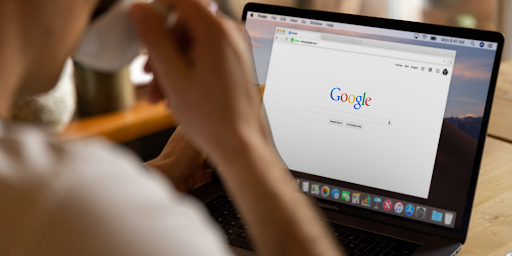
GA4 Tracking
When GA4 was introduced, Google also announced a new data model that gives you even more control over the data collected on your website. Event tracking has been available since 2007, but it was not until GA4 that Google began to provide users with so much more flexibility in how they collect and analyze their data.
You can now choose to track specific events, rather than just pageviews. This gives you the ability to really understand how users interact with your website and what actions they take that lead to conversions. Google has also made it easier to collect data in real-time, so you can see results as soon as they happen.
Here are some samples of things you may monitor using events:
- What pages individuals load on your site
- Activities somebody performs within a page on your site
- Information from the URL of the page
- Transaction details
- Product details
- Components that are visible in the browser
- Collected details about the user
There are many different applications for events, which are dependent on your company, audience, goals, and reporting and analysis needs. As long as you are clear about what you want to track, Google Analytics provides you with the ability to do so.
GA4 Attribution
Google Analytics has always had some form of attribution built-in, but GA44 takes it to a whole new level. Enhanced attribution features in GA4 properties include a revamped conversion paths report, and new features like property-level attribution modeling.
Both provide valuable insights into how your marketing channels are performing and which ones are driving the most conversions. The conversion paths report shows you the path users take to convert, starting with the first touchpoint all the way through to the last. What ad made them first visit your site? Which email made them come back and convert? You can see all of this in the conversion paths report.
The process of assigning responsibility for conversions to various advertisements, clicks, and variables along a person’s conversion journey is known as attribution. An attribution model can be an algorithm, a set of regulations, or a rule system that determines how credit for conversions is doled out at touchpoints on conversion pathways.
Cross-channel rules-based models, an Ads-preferred rules-based model, and data-driven attribution are the three types of attribution models available in Google Analytics 4. Each of these attribution models has different settings to best meet your business’s needs.
To access your attribution reports, head over to the Advertising panel on the left, and find Attribution. Then, click on either Conversion paths, or Model comparison. When you’re looking at your attribution reports, keep in mind that Google Analytics Attribution is designed to show you how different channels work together, rather than which one is “best.”
Hence, don’t be discouraged if you see that a channel that you thought was performing well has a low attribution rate. It could be that the channel is working well with other channels to create a conversion pathway.
The Conclusion
There we have it! Google Analytics is an essential tool for any business that wants to track and understand its website traffic. GA44 provides even more insights than before, with so many new features and improved functionality.
By now, you should have a good understanding of how to set up GA44 on your website and some of the key features that are available to you. If you’re looking for more advanced Google Analytics tips, check out our blog! We have plenty of articles on everything from Google Tag Manager to Google Analytics e-commerce tracking.
As always, if you have any questions, feel free to reach out to us. We’re happy to help!
Happy Googling!
Trending Articles
Get exclusive CMO tips that I only share with email subscribers.
Related Articles

