Google Ads for E-Commerce: An Essential Guide
No one can deny the incredible growth rates of e-commerce sales, with online shopping reigning as one of the most popular activities. In the year of COVID, global retail e-commerce sales amounted to $4.28 trillion and e-retail revenues are predicted to grow to $5.4 trillion in 2022. With a market share of 92%, there is no wonder that Google Ads accounts for 18% of all e-commerce revenue.
When it comes to growing your e-commerce sales, Google Ads is a great way to go.
We’ve compiled a helpful Google Ads for beginners guide specifically for online store owners so that you can start promoting your business and learn how to advertise on Google like a pro.
An Essential Google Ads Guide for E-Commerce Beginner
Why You Should Start Advertising Using Google Ads?
Now more than ever, due to the pandemic, online consumerism is on a rise, with e-commerce’s share of global retail trade going from 14% in 2019 to about 17% in 2020. This has forced many businesses to move online and cater to online consumers. If you are an online shop owner, you owe it to your business to advertise using Google Ads if you wish to expand.
After all, you simply can’t deny Google’s incredible reach, handling over 40,000 search queries every second, which make up more than 1.2 trillion web searches every single year!
Google enables you to target your specific audience according to their interests in your products and services. You can reach them by using keywords (words or phrases) that will direct them to your site when they search for products or services that you provide.
You can also target them by location, age, specific devices, and more criteria. Google also offers advertisers an incredible range of ad formats to spice up their ads that are mostly text-based. These include ad formats that are specifically made to suit the requirements of specific types of businesses, ad extensions, user reviews, location targeting, site links, and more.
By using Google Ads you’re able to control your marketing budget and pay only when someone clicks your ad (otherwise known as PPC).
To enhance the impact of your campaigns without the overhead of managing every detail, consider white label PPC outsourcing services. These services bring in advanced expertise and management, giving you access to proven strategies, campaign optimization, and performance tracking, all while maintaining the flexibility to scale as your needs evolve.
Pull & Push Marketing – Google Ads Vs. Facebook Ads
When it comes to PPC (pay-per-click) businesses are able to choose between the largest media channels for advertising: Google Ads or Facebook Ads. In a nutshell, each has its advantages and both can be significant in driving traffic to your site, and maximizing your reach.
With that being said, their reach is different, with Google in the lead with a whopping 5.4 billion Google searches per day. With Google Ads, you’re paying to have your listing featured on Google’s SERP (search engine result page) in what is termed paid search. With Facebook, on the other hand, with 1.84 billion daily active users, we’re talking about paid social which also includes Facebook-owned Instagram.
Whether you’ve already tried advertising with Google Ads or are new to the platform having only used Facebook Ads, here are the guidelines to get you started.
Facebook is a discovery network, meaning it can help people to discover new products, solutions, and brands and start to engage with them, even if they haven’t specifically searched for them. Or in other words, push marketing. Google, on the other hand, is what you’d call pull marketing, meaning people need to actively search for your product, brand, or solution with the intent of reading more about it or purchasing it.
This is why Facebook Ads suit small-medium businesses and businesses with no brand searches, and why businesses that are looking to grow and take their company to the next step need to start advertising with Google.
There is no doubt both platforms will help elevate your business’ ROI (return on investment) but once you’ve tried out Facebook ads, it’s time to take a step forward and join the bigger league.
Want to learn more about what Adcore can do to help your business grow? Let’s talk.
Getting Started: How to Advertise on Google
Now it’s time to get down to business. Whether you’ve already tried advertising with Google or are new to the platform having only used Facebook ads, here are some guidelines to get you started:
1. Open a Merchant Center
Right after you’ve created a Google Ads account, you’ll need to open your Merchant Center, which will enable millions of online consumers to discover and potentially purchase your products.
The Google Merchant Center enables you to manage the way your in-store and online product inventory appears on Google. The center is equipped with useful features and deep reporting tools so that you can get your products to the audience that will be most likely to buy them.
To start selling your products, make sure to go through these steps:
A. Create your Google Merchant Center account:
Here, you will have to fill out your business information.
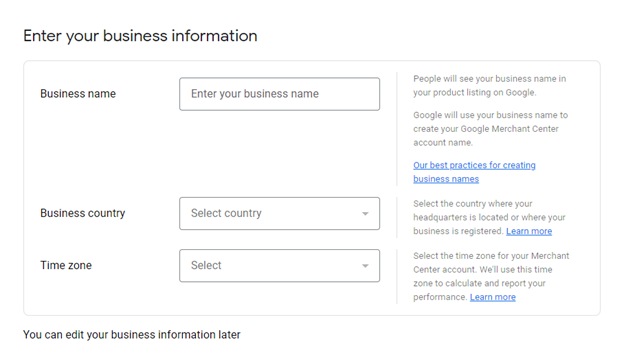
Choose whether you want your customers to check out on your website, at your local store, or both.

Finally, add the tools that you use. Currently the available options are Shopify or PayPal.

B. Verify your website
Enter a valid URL to claim your website and click continue.
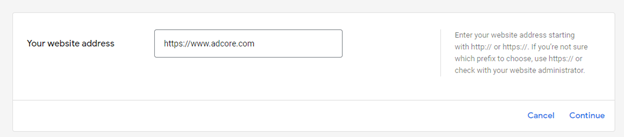
C. Add your products to the Merchant Center
Here you are required to upload a feed containing your products’ listing. You can use a Google Sheets document, Scheduled Fetch, FTP file upload (or other data files), or an API connection.
Note that every merchant platform has different requirements thus if you already have a products feed, it must comply with Google Merchant Center’s specifications.
Our recommendation is to use either Scheduled Fetch, which is a URL-hosted file on your website, or a data file such as FTP which can be uploaded from your computer. These types of feed setups will enable you the specific adjustments for each platform, and real-time updates of your merchandise, save you time on editing, and eliminate the need for a developer.
To do so, a third-party feed management platform will come in handy.
Note: If you don’t have a link to a dynamic product feed and you choose to upload a static file (Google sheets), be aware that it needs to be updated every 30 days.
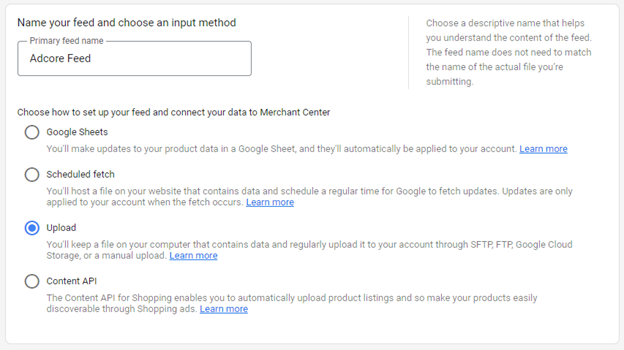
D. Link your Merchant Center to your Google Ads account.
After you created your Google Ads account go to your Merchant Center account à settings à Linked accounts. Select Google Ads and enter your Google Ads customer ID. you can find the customer ID at the top of any Google Ads page when you’re signed in, near your email address. Click Link.
2. Adjust your Product feed
As mentioned before, if you don’t have a product feed yet you’re going to need it to run ads. To upload your product data to the Google Merchant Center begin by creating a product feed where you’ll be able to submit your data. Once the feed is registered, you can then update the existing feed without needing to register it once more.
You should be aware of the fact that most of the popular platforms nowadays, including Shopify, WooCommerce and Wix have apps that can help you to generate a feed in seconds and link it to your Google Merchant account. For example, Shopify has an Effortless Marketing app that you can download for free and use to generate and edit your product feed straight from your online store, so you don’t have to do it yourself.
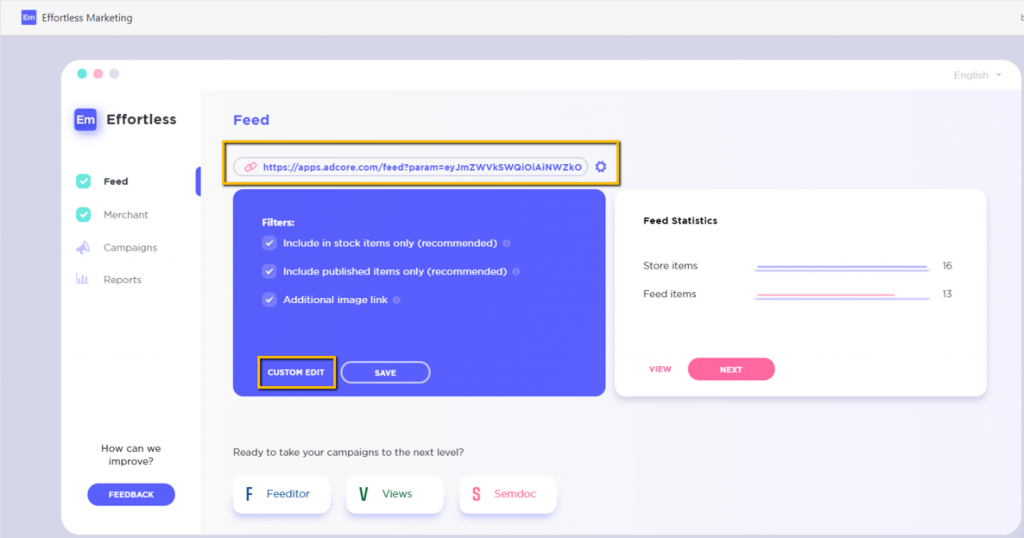
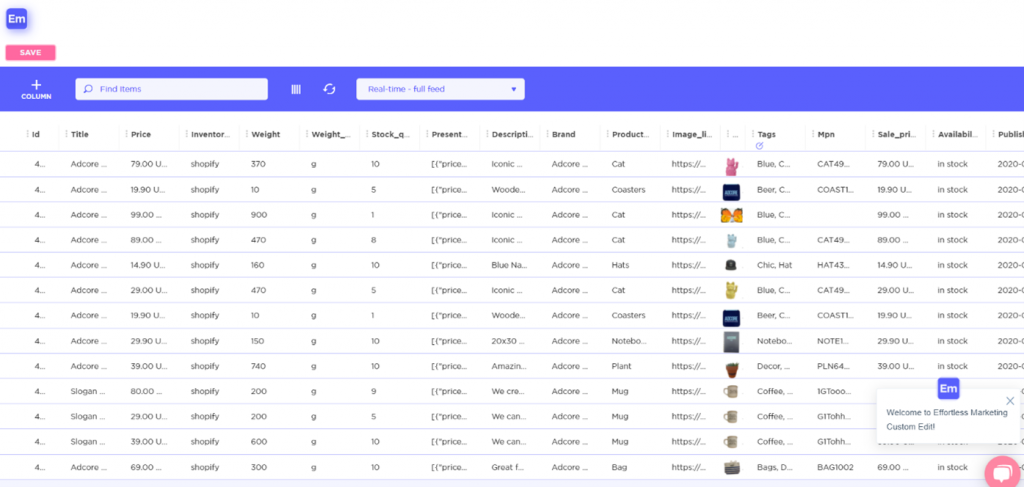
3. Run your first three campaigns
Now that you’ve got your account set up it’s time to make some magic! You’ll be surprised to know that with Google Ads you can create and manage as many as 10,000 campaigns per account, 20,000 ad groups per campaign, and 50 test ads per ad group. Google enables you to choose between different campaign types according to your marketing and brand goals and the time you’ve got to invest in your campaign management.
A. Create a Smart Shopping Campaign
The most important type of campaign to start with is a Smart Shopping campaign which automatically pulls your product data from your feed and uses it to create Shopping ads that are specifically made for your target audience. Then the campaign knows where to place your ads across different Google surfaces using your chosen bidding strategies.
To create your first shopping campaign you can use Google’s essential step-by-step guide.
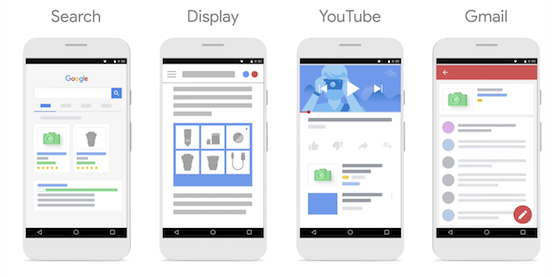
B. Create a Dynamic Search Ad Campaign
The second campaign type you should create as part of your must-have first three campaigns is a Dynamic Search Ads campaign. This type of campaign automatically generates search ads as well as relevant keywords based on your website’s content. Thus, it can direct your target audience to the specific product or category they’ll be interested in on your website.
This type of campaign is perfect for advertisers with well-established sites or large inventories and has the power to connect them to the customers who are looking for precisely what it is they’re selling. All that you’ll be required to add are several descriptions and Google will automatically generate relevant ads with dynamic URLs and headlines adjusted to the specific search term.
For example, let’s say you sell black and white t-shirts. If someone will search for ‘black T-shirts’, the dynamic search ad will direct to your black t-shirts page copying the page title to the ad.
The same ad will direct to your white t-shirts page, once someone will search for ‘white T-shirts’.
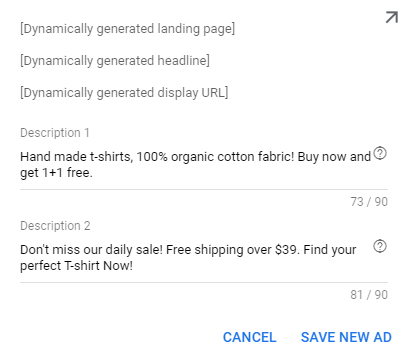
C. Create an Own Brand Campaign
Finally, the third campaign you need to create is an Own Brand campaign for search. Built to engage with people who search for your brand name, making sure they will reach the right page and that competitors won’t be able to put their ads when people search for your brand. Brand searches are highly converting since people are actually looking to purchase your brand or from your store and this is why this campaign is crucial.
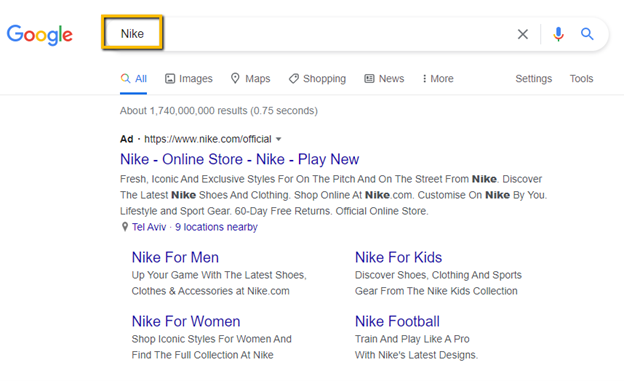
4. Optimize Google’s Audiences
Now that we’ve covered the most important Google Ads campaign types, you can use your campaign data to learn your audience, gain better insights into your audience and adjust your campaigns and bids accordingly.
Start by building your audiences according to criteria, like their age, the number of interactions they’ve had on your site, how many times they’ve visited your site and whether they added items to their cart. Once you’ve done that, advertise to those particular audiences with dedicated ads or add them to existing campaigns, adjusting your bids accordingly.
5. Collect data to switch to algorithms
To fully maximize your Google Ads campaign performance, you should aim to quickly switch to automated solutions. Google’s fully automated bidding solutions include tCPA which helps maximize your conversions and sales and tROAS which helps boost your revenue. These solutions drive the best results, with tCPA driving 31% more conversions than manual CPC (cost per click) at a similar CPA (cost per action) while tROAS drives 35% more conversion value compared to manual CPC.
Note that in order to start using these advanced automation tools, a minimum of conversions is required and you do have to have enough data for them to work properly. This means that while your campaign is running, Google collects data, allowing you to activate the advanced algorithms.
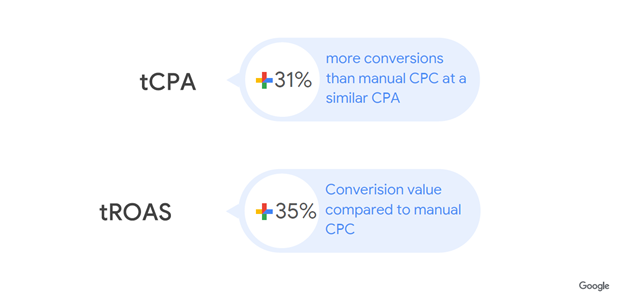
6. Set up your campaign goals
You could refer to this last step as one of “Google Adwords tricks.” Setting up your campaign goals helps guide you to the specific features you’ll need for your campaign to succeed. Whenever you create a campaign, you can create a goal that will align with what you want to get out of your campaign.
Even though it could be tempting in e-commerce to merely choose the “Sales” value which will tell you how many sales you’ve made, we believe it’s vital that you also set less direct but high valued campaign objectives such as ‘add to cart’ or ‘registrations’. People who added items to their cart or registered to your website are not buyers yet but they have a much higher chance to be in the future with the help of re-marketing campaign for example. Thus, they are very important to your ultimate goal and should be nurtured in your purchase funnel.
With a Little Help from My Friends
While with Facebook you need to make constant changes, when using Google Ads, history and stability have a very positive influence. Take into account that you shouldn’t make any drastic changes once the campaign is up and well-targeted.
Our Google Ads for beginners guide may have sounded pretty straightforward but the world of Google Ads is far bigger than this article could ever delve into. We suggest you take a stab at creating your first three campaigns and see how it goes but we can guarantee that if you really want to jump into the deep waters of Google Ads you’ll be needing some help.
That’s where we come into the picture. Adcore’s Elite’s team of experts can help your business grow with Google Ads by creating, optimizing and automating your Google Ads campaigns using AI proprietary software that can analyze your Google Ads accounts in real-time.
There is just no doubt that you should be using Google Ads if you want to make a huge difference to your online advertising strategy and increase your engagement rates, clientele and ROI. But like we said, it’s not all fun and games and can be pretty tricky, particularly for businesses that wish to run several campaigns simultaneously or to expand.
Trending Articles
Get exclusive CMO tips that I only share with email subscribers.
Related Articles